(Setup Guide) JTD-HDEX-1PV2 (JTD-3192) - 1080P Wired HDMI Extender with PoC
- Categories
- Product Guides
- Published
Extend 1080p HDMI signals up to 165ft. over Ethernet with this J-Tech Digital Wired HDMI Extender

JTD-HDEX-1PV2 (JTD-3192) - 1080P 60Hz HDMI Extender Balun Over Ethernet (165ft.) w/ POC

Product Link:
https://www.jtechdigital.com/products/1080p-60hz-hdmi-extender-over-ethernet-w-poc-165ft
This compact yet powerful HDMI extender allows you to transmit Full HD video and audio signals up to 165ft. using a single Cat5e/6 cable. Perfect for home theater systems, digital signage, security setups, or classroom displays — with zero signal loss or delay.
The JTD-3192 supports HDMI 1.4 and HDCP 1.4, offering compatibility with most modern AV equipment. It includes an EDID Copy button to help resolve compatibility issues between your source and display, ensuring smooth and reliable operation.
Whether you're running HDMI across long distances or just want to keep your space tidy with fewer cables, the JTD-3192 delivers a clean, reliable, and easy-to-install solution.
What's Needed for Setup?
- (1) x JTD-3192 HDMI Extender (Transmitter and Receiver pair)
- (1) x HDMI Source (cable box, media player, computer, etc.)
- (1) x HDMI Display (TV, projector, or monitor)
- (2) x HDMI Cables
- (1) x Ethernet Cable (Cat5e/6 – solid copper recommended for best performance)
- (1) x Power Adapter (included)
Installation Steps:
- Connect your HDMI source device to the HDMI IN port on the Transmitter
- Connect your display to the HDMI OUT port on the Receiver
- Use a single Cat5e/6 Ethernet cable to connect the TX (Transmitter) and RX (Receiver)
- Plug the power adapter into the Transmitter
- The Receiver will be powered through the Ethernet cable using PoC (Power over Cable)
- Optional: Use the EDID Copy button on the transmitter to match your source to the display if needed
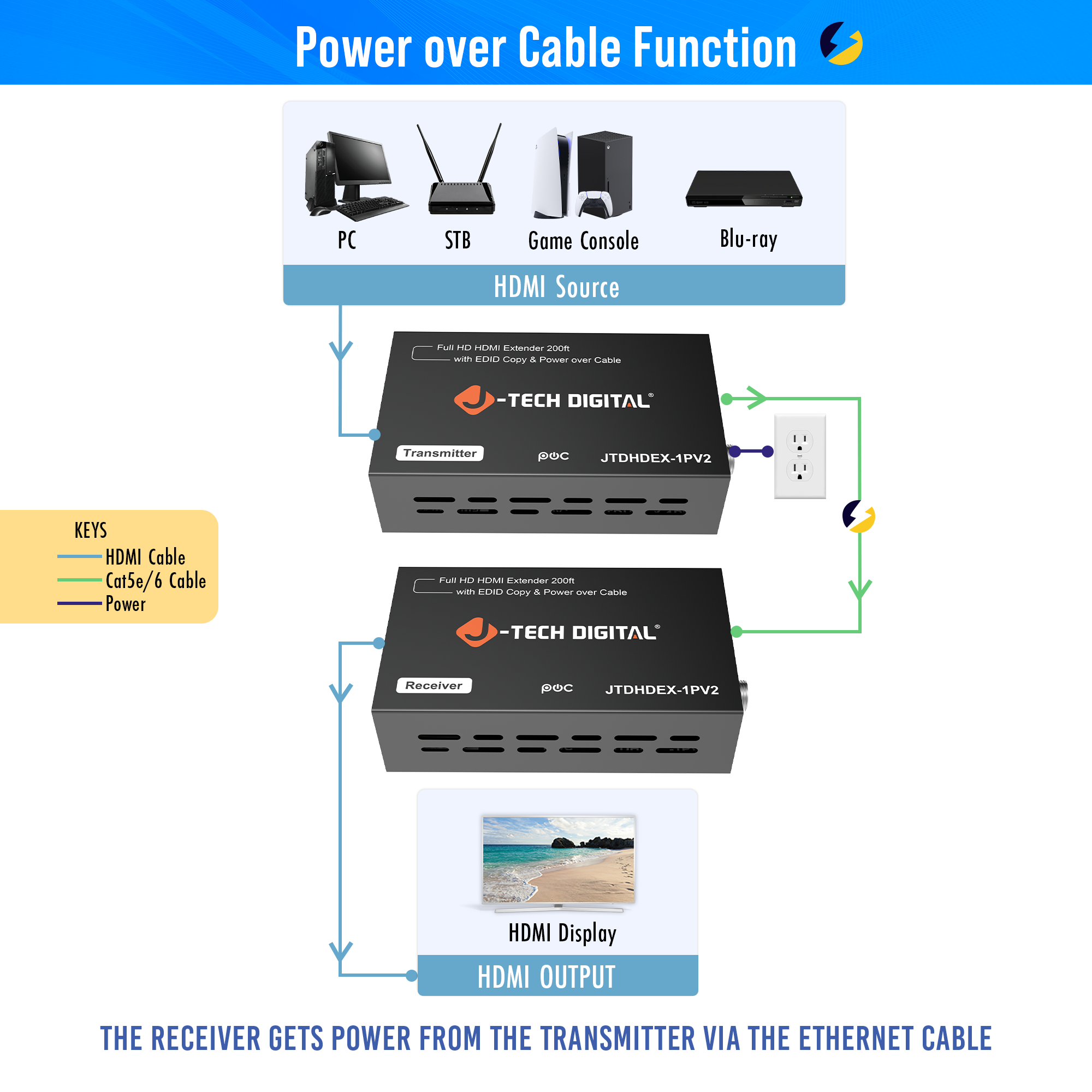
EDID Function:
The JTD-3192 transmitter features an EDID copy function that allows you to eliminate compatibility issues between the source device and display. If you run in to any issues with flickering images, no signal, or intermittent signal, copying the displays EDID and saving it in the transmitter's memory could prove helpful.
To do so, follow these simple steps:

Troubleshooting Tips:
Some other helpful troubleshooting steps to solve issues with the extender:
- If no signal appears, confirm the Ethernet cable is securely connected and rated Cat5e/6 or higher
- Avoid patch panels or wall plates that may disrupt the signal path
- Use solid copper Ethernet cable for best performance, especially at longer distances
- Check that power is supplied to the Transmitter and the status LEDs are lit
- If audio or video is not displaying properly, press the EDID Copy button to sync display settings
Call our team at (888) 610-2818 or email us at sales@jtechdigital.com or support@jtechdigital.com for more information!