(Setup Guide) JTECH-WEX200V3 - 1080P 60Hz Wireless HDMI Extender Kit (200ft.)
- Categories
- Product Guides
- Published
Learn how to properly connect and use the J-Tech Digital Wireless HDMI Extender Set

How to Set Up Your J-Tech Digital JTECH-WEX200V3 (JTD-611) 1080P 60Hz Wireless HDMI Extender Kit (200ft.)

Setting up a clean, wire-free entertainment or presentation space just got a whole lot easier. The J-Tech Digital Wireless HDMI Extender Kit lets you stream full HD 1080p video and audio from your source device wirelessly to your TV or projector. Whether you're building a home theater, hosting a business presentation, or just want a simpler setup, this plug-and-play solution is designed to deliver high-quality performance with zero hassle. Let’s walk through how to get it up and running in just a few minutes.
Product Link:
https://www.jtechdigital.com/products/wireless-hdmi-extender-1080p-wireless-hdmi-extender-kit-200ft
✅ Crystal-Clear 1080p Video Up to 200 ft
Enjoy stunning HD video and audio transmission up to 200 feet (61m), even through walls and other obstacles.
✅ Dual Receiver Support + Local Display
Connect one transmitter to two receivers and a local HDMI display at the same time. Perfect for sharing movies, presentations, or surveillance feeds in multiple rooms.
✅ Run Up to 4 Sets Without Interference
Use up to four WEX200V3 extender pairs in the same area—no cross-talk or signal disruption. Customize each set’s SSID and 5GHz frequency to ensure smooth, uninterrupted transmission.
✅ Customizable 5GHz Frequency
Avoid interference from Wi-Fi and other wireless devices by selecting your extender’s operating channel. Access the web interface to easily change SSID, frequency, and more.
✅ Minimal Latency (0.1–0.3 sec)
Great for streaming movies, shows, or presentations. Note: Due to slight transmission delay, it’s not recommended for real-time gaming or live camera monitoring.
What's Needed for Setup?
- (1) x JTECH-WEX200V3 Transmitter & Receiver Kit
- (1) x HDMI Source (Blu-ray player, streaming device, gaming console, etc.)
- (1) x HDMI Display (TV, projector, or monitor)
- (2) x HDMI Cables
- (1) x Additional HDMI Cable if using Local HDMI Loop-Out
- (2) x Power Adapters (Included with the JTECH-WEX200V3 kit)
- (1) x IR TX Cable (Included with the JTECH-WEX200V3 kit)
- (1) x IR RX Cable (Included with the JTECH-WEX200V3 kit)
Installation Steps:
- Connect your HDMI Source device to the Transmitter's HDMI Input port via an HDMI cable
- Power on the transmitter using the provided adapter
- Connect your display to the Receiver's HDMI Output port via an HDMI cable
- Power on the receiver using its adapter
- If using the local HDMI loop-out on the transmitter, you can plug in another display to the Transmitter's HDMI Output port via an HDMI cable, and monitor your source locally
Power on your source device and the display. The transmitter and receiver are usually paired out of the box. Check that the transmitter and receiver LEDs indicate a successful connection.
Power LED: Solid on both Transmitter and Receiver
Status LED: Flashing on both Transmitter and Receiver
HDMI LED: Solid on both Transmitter and Receiver
If using the IR function:
- Connect the IR TX cable to the IR Out port on the transmitter. Ensure that the sensor on the IR TX cable is within line of sight, and as close as possible to the IR window of your source device.
- Connect the IR RX cable to the IR In port on the receiver.
You should now be able to control your source device from the display's location using the source devices' remote control.
For a 1 x 2 Setup:
- You can purchase an additional Receiver only balun, follow the same steps as above, and plug in another display to the additional Receiver and power it on.
- Additional receiver link: https://www.jtechdigital.com/products/wireless-hdmi-extender-1080p-wireless-hdmi-extender-receiver-only-for-jtd-611v3
- As long as the transmitter is powered on, and still has the default settings, the additional Receiver will pair to it automatically.
Setting up multiple sets in the same environment
You can connect up to 4 independent pairs of JTECH-WEX200V3 in the same environment without interference. Users can customize both the SSID and 5GHz operating frequency of each WEX200V3 set to achieve that function.
- Power on the first set (Transmitter and Receiver)
- On your phone or computer, search for wireless network, "JTD_HDMI_Wireless_1" and connect to it

- The SSID password is 00000000
- Once connected, open a web browser and type in the Transmitter's IP address: 192.168.1.10
- In the prompt box that follows, type in admin as the password
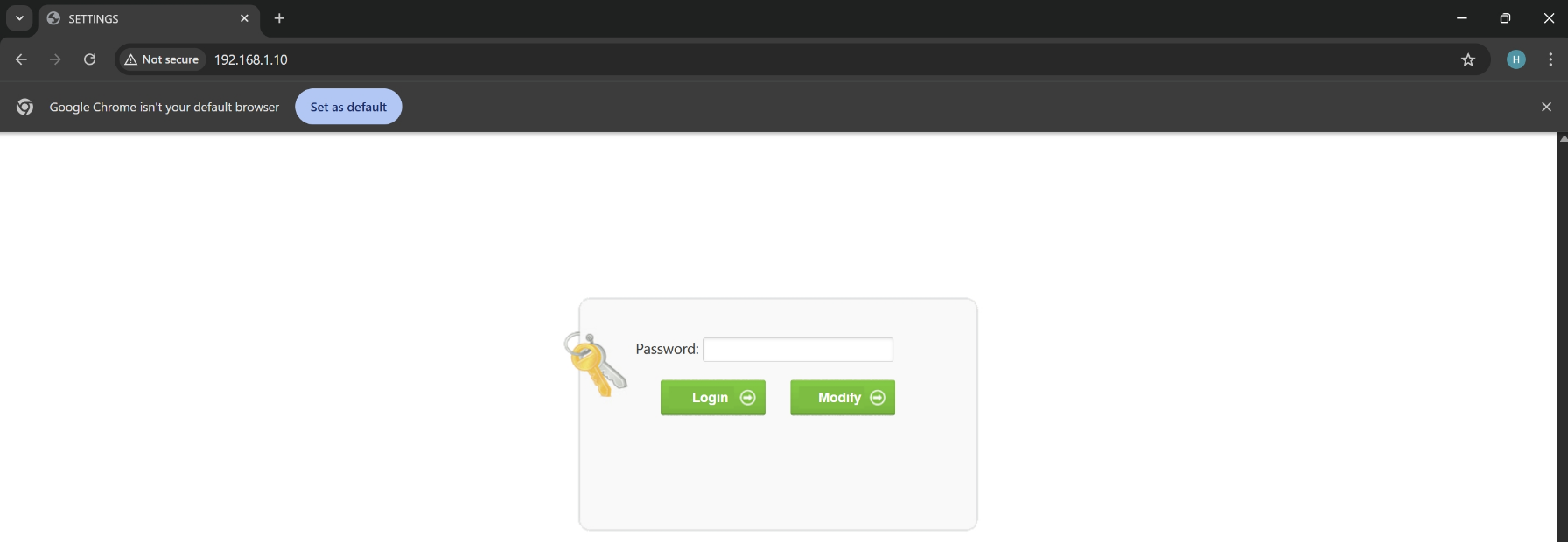
- You can now customize the Channel and the SSID of the Transmitter. Please do so and hit "Save", and wait for about 30 seconds
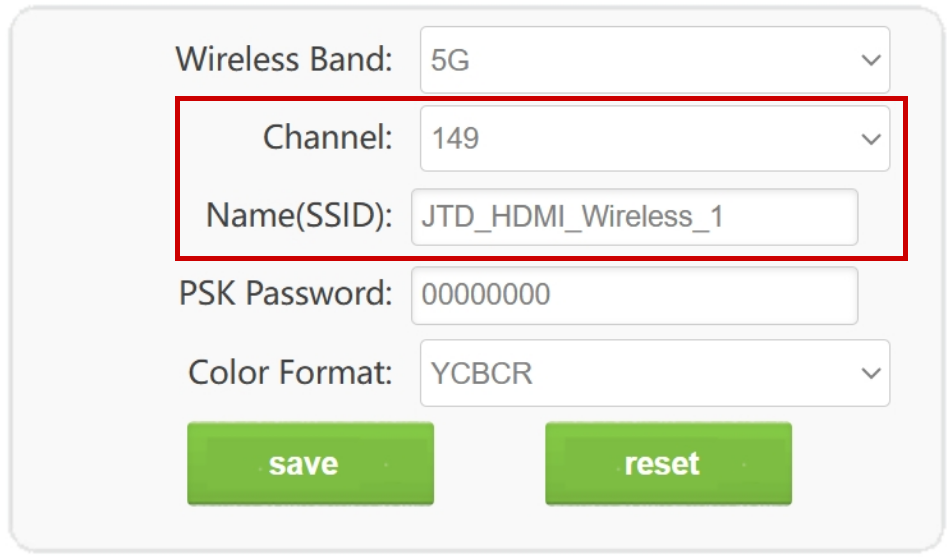
- Power cycle both the Transmitter and Receiver. Unplug the power adapter and plug it back in for both baluns
- The connected Receiver will follow the Transmitter's changes, and will automatically adjust to the new Channel based on what was set for the Transmitter
- Unplug this set of Transmitter and Receiver, connect the next set, and repeat the process using a different Channel and SSID per Transmitter / Receiver set
Troubleshooting Tips:
- Signal Interference: Avoid placing the transmitter and receiver near large metal objects or other wireless devices that may cause interference.
- Use a network scanning app to ensure that no other wireless devices in the area are using the same operating channel as the transmitter / receiver kit. If that's the case, you can either change the other devices' operating channel, or change the channel for the transmitter and receiver kit using the web browser web management method mentioned above
- No Signal: Ensure that the connected HDMI cables are good and plugged in properly. Also, plug in a local HDMI display to the transmitter and verify that the signal is passing from the source to the transmitter.
- Motion Issues with Image: Units expects a 1080p signal. If customer is mentioning that they are experiencing poor visual quality when things are in motion, confirm the signal being received by the TX is actually 1080p. Even 720p will cause this issue to occur.
Frequently Asked Questions
- How many receivers can be paired to 1 transmitter?
- 1 transmitter can be paired with up to 2 receivers simultaneously. If more receivers are connected to a single transmitter, the connection may be disrupted.
- What is the maximum range for this wireless HDMI extender kit?
- This kit supports a maximum of 200ft. transmission distance line of sight. If the signal is going through any obstructions, the transmission distance may be less.
- How many sets can be used in the same environment?
- Up to 4 sets can be used in a single environment by changing the operating channels and SSID of each set via the transmitter's web management interface.
- Is there any latency while using this wireless HDMI extender kit?
- Yes, the latency is approximately 0.1 to 0.3 seconds. It's great for video playback but not recommended for real-time applications that require zero lag, such as gaming or live camera monitoring.
Call our team at (888) 610-2818 or email us at sales@jtechdigital.com or support@jtechdigital.com for more information!