(Setup Guide) JTECH-AE4KA (JTD-3193) - 4K HDMI Audio Extractor with ARC
- Categories
- Product Guides
- Published
Extract audio from an HDMI signal, and send it to an external sound system via Optical or RCA

How to Set Up Your J-Tech Digital JTECH-AE4KA (JTD-3193) 4K 60Hz 4:2:0 HDMI Audio Extractor with ARC Function

Product Link:
https://www.jtechdigital.com/products/4k60hz-4-2-0-hdmi-audio-extractor-w-arc-function
The 4K 60 Hz 4:2:0 HDMI Audio Extractor with ARC Function (JTECH-AE4KA, model JTD‑3193) lets you seamlessly extract audio from HDMI sources to RCA (analog stereo) and/or optical (S/PDIF) outputs, while also supporting HDMI‑ARC audio return from a compatible display. It supports ultra-HD resolution up to 4K at 60 Hz (4:2:0) and includes an EDID toggle switch for optimal audio compatibility. Note: ARC is supported via the optical output only; eARC is not supported.
What’s Needed for Setup:
🟢 Included in the Box:
- 1 × HDMI Audio Extractor (JTECH‑AE4KA / JTD‑3193)
- 1 × 5 V DC / 1 A Power Adapter
- 1 × User Manual
🔵 Required (Not Included):
- 1 × HDMI Source Device (e.g., Blu-ray player, gaming console, PC, streaming device)
- 1 × HDMI Display (e.g., TV, projector, or monitor)
- 1 × High-Speed HDMI Cable (for connecting source to extractor)
🔈 Optional:
- 1 × Optical (TOSLINK) Cable (for digital audio output to soundbar or AV receiver)
- 1 × Stereo RCA Cable (for analog audio output to powered speakers or older audio systems)
- 1 × ARC-Compatible HDMI Cable (if using the ARC return function from TV)
⚠️ Note: To use the ARC function, your TV must support HDMI‑ARC and ARC must be enabled in the TV’s audio settings. ARC audio is only output through the extractor’s optical port.
Setup Instructions
- Power Up
- Connect the included 5 V/1 A adapter to the Audio Extractor and plug it into an AC outlet.
- Connect Video Source
- Plug your HDMI source (e.g., Blu-ray, gaming console) into the HDMI IN port.
- Connect Display
- Use HDMI OUT to connect to your TV, projector, or monitor. This path passes through up to 4K 60 Hz and supports up to 7.1-channel audio.
- Extract Audio (Audio Only)
- For optical audio: connect your SPDIF-capable sound system via the Optical Out.
- For analog output: connect speakers or amplifier via the RCA Stereo Out (only stereo).
- Use with HDMI-ARC (TV to Audio System)
- Connect the extractor’s HDMI IN to your TV’s ARC-enabled HDMI output.
- Ensure ARC is enabled in your TV settings.
- Audio from the TV will return via the HDMI cable; connect an external receiver or sound bar via the Optical Out only (ARC isn't passed to the RCA output).
- Adjust EDID for Compatibility
- Use the built-in toggle switch to select between TV, 2CH, or 5CH modes based on your audio setup:
- TV: Default pass-through mode.
- 2CH: Forces stereo output.
- 5CH: Enables 5.1-channel format for compatible systems.
- Use the built-in toggle switch to select between TV, 2CH, or 5CH modes based on your audio setup:

Troubleshooting Tips
- No audio output?
- Ensure HDMI cable is firmly connected to the correct ARC-enabled port (if using ARC).
- Confirm TV's audio output is set to PCM or compatible mode, especially for optical or RCA extraction.
- Stereo only via RCA, even when expecting 5.1?
- RCA supports only stereo. Use optical for multi-channel audio.
- HDCP or video handshake errors?
- Try switching EDID mode (TV / 2CH / 5CH) to ensure the extractor communicates properly with your devices.
If you need additional help, call our team at (888) 610-2818 or email us at support@jtechdigital.com for further assistance.