(Setup Guide) JTECH-HDEX1x8P - 1080P 60Hz HDMI Extender Splitter (164ft.)
- Categories
- Product Guides
- Published
Distribute 1 HDMI signal to up to 8 displays with ease. HDMI extender over cat5e/6 cable up to 164ft. per display

How to Set Up Your J-Tech Digital JTECH-HDEX1X8P (JTD-3198) 1080P 60Hz 1x8 HDMI Extender Over Ethernet (164ft.)
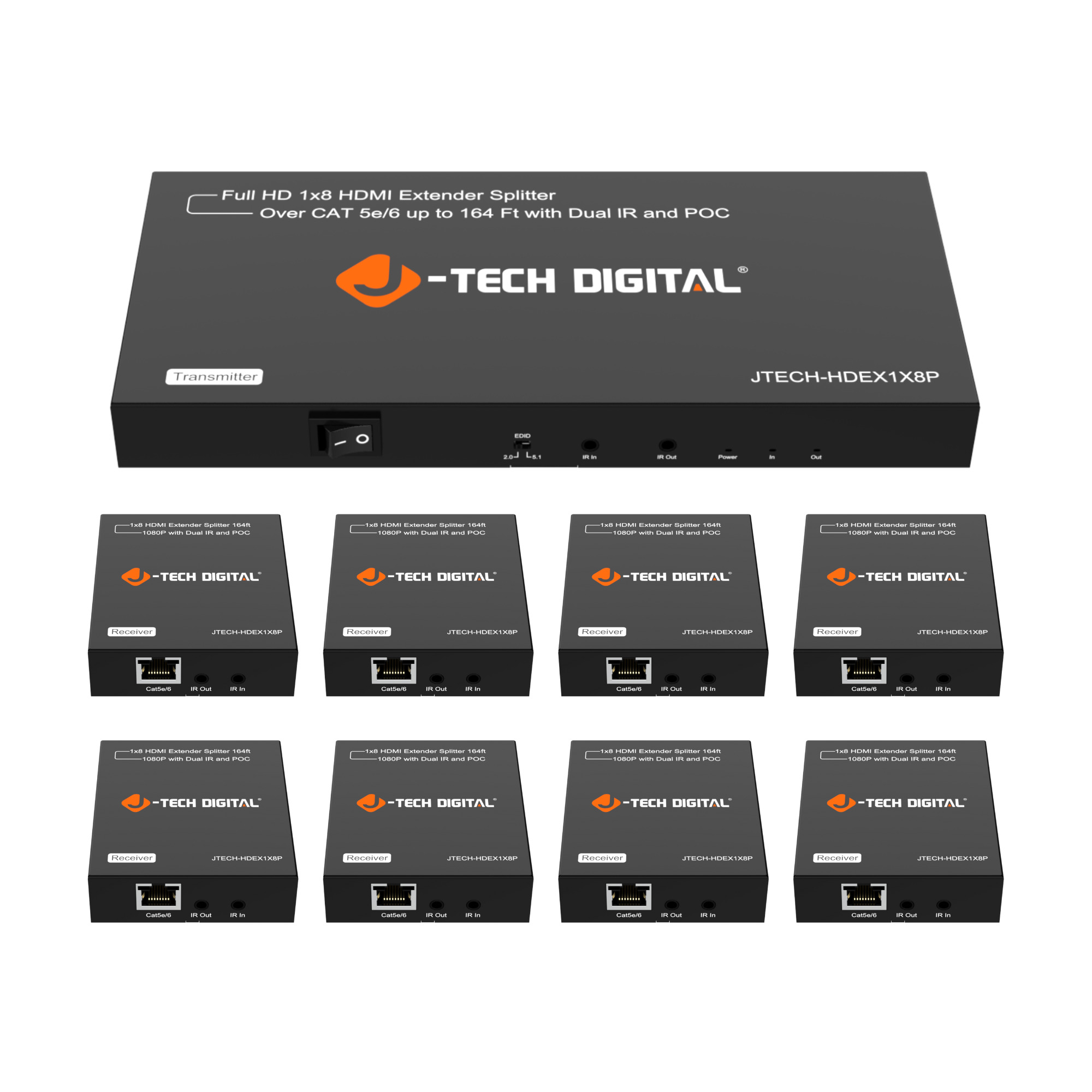
Product Link:
https://www.jtechdigital.com/products/1080p-60hz-1x8-hdmi-extender-over-ethernet-164ft-copy
The JTD-JTECH-HDEX1X8P lets you distribute one HDMI source to up to 8 remote displays using the included receivers and Cat5e/6 Ethernet cables. It also provides a local HDMI loop-out for monitoring at the source. With support for 1080P@60Hz and transmission distances up to 164ft, this is an ideal solution for digital signage, classrooms, offices, and security applications.
What’s Needed for Setup
- 1 x JTD-3198 HDMI Extender Kit (Transmitter + 8 Receivers included)
- 1 x HDMI Source (Blu-ray, PC, cable box, media player, etc.)
- Up to 8 x HDMI Displays (TVs, projectors, or monitors)
- 9 x HDMI Cables (1 for input, 1 for each display)
- Up to 8 x Cat5e/6 Ethernet Cables (solid copper recommended)
- Power Adapter (included)
- Optional: IR TX/RX Cables (included, for remote control pass-through)
Step-by-Step Installation Guide
- Connect the Source
- Plug your HDMI source device into the HDMI In port on the transmitter.
- If you want a local display near the source, connect it to the HDMI Loop-Out port.
- Connect the Extenders
- Run a Cat5e/6 cable from each RJ45 Out port on the transmitter to the RJ45 In port on a receiver.
- Keep cable length within 164ft (50m) for stable 1080P@60Hz performance.
- Connect the Displays
- Use HDMI cables to connect each receiver’s HDMI Out port to your TVs, monitors, or projectors.
- Power the System
- Plug the included power adapter into the transmitter.
- The receivers will get power through their connections.
- IR Control (Optional)
- Connect IR TX cables to the transmitter and IR RX cables to each receiver if you need remote control pass-through.
- Verify Connections
- Check that all indicator LEDs on the transmitter and receivers are lit.
- Confirm video and audio appear on all displays.
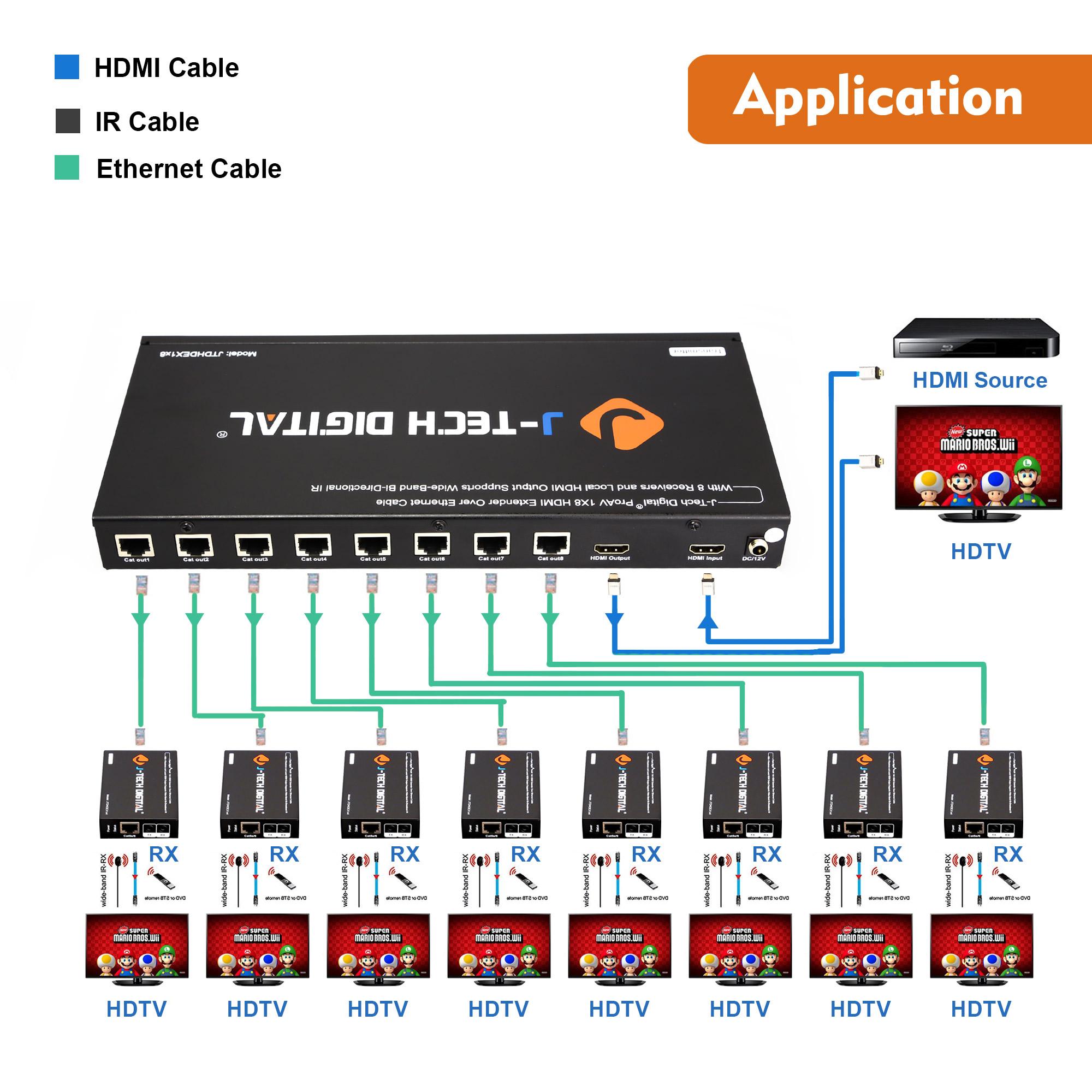
Troubleshooting Tips
- No Signal: Check HDMI and Ethernet connections and ensure the cables are functioning.
- Intermittent Video/Audio: Make sure Cat5e/6 cables are solid copper and not exceeding 164ft. Avoid patch panels or wall plates.
- Wrong Resolution: Confirm your source is outputting 1080P@60Hz or lower, as higher resolutions are not supported.
- IR Not Working: Double-check orientation of IR TX/RX cables and that they are securely plugged in.
- Power Issues: Ensure the transmitter’s power adapter is firmly connected and LEDs are on.
Call our team at (888) 610-2818 or email us at sales@jtechdigital.com or support@jtechdigital.com for more information!